Image Filters Style Editor
In This Topic
You can apply an image filter to every 2D element, which has an associated fill style. The image filters editor is accessible from the "Image Filters..." button, located at the bottom of the Fill Style Editor.
You add and remove filters from the toolbox below the image filters list. The following sections describe the options available for the different image filters.
Blur
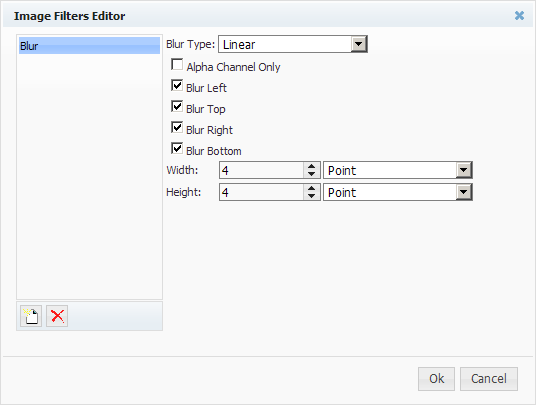
The blur image filter results in blurred edges of the element it is applied to. The following customization options are available:
Alpha Channel Only - Whether or not to blur the alpha channel or all color channels of the image (ARGB).
Blur Left, Blur Right, Blur Top, Blur Bottom - whether to apply blur effect in the left, right, top and bottom directions respectively.
Blur Type - the type of blur to apply. Possible options are Linear, Radial and Gaussian.
Glow
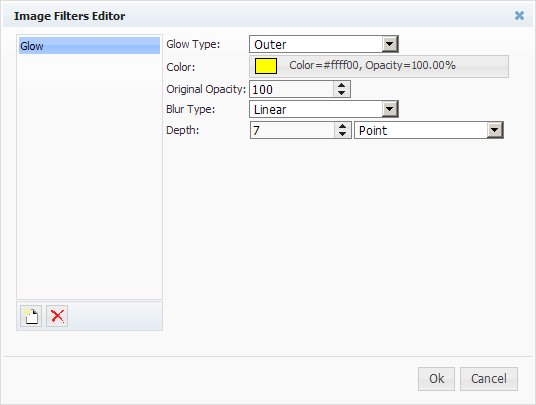
The glow image filter lits the edges of the chart or gauge element it is applied to. The following customization options are available:
Color - controls the color of the glow effect.
Glow Type - the type of glow to apply to the object. Possible options are Inner and Outer
Original Opacity - A factor allowing you to fade out the original image leaving only the glow effect.
Blur Type - the type of blur to apply. Possible options are Linear, Radial and Gaussian.
Depth - The depth of the glow effect.
Lighting
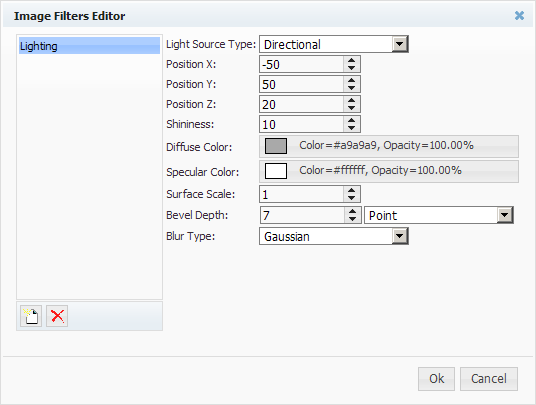
The lighting image filter applies a lighting effect on the image emulating a directional or positional light. The following customization options are available:
Diffuse Color - the diffuse color emitted by the light source.
Light Source Type - the type of the light source. Possible options are - Directional and Positional.
Position - the position of the light source.
Shininess - the Shininess of the material used to cover the lit surface.
Specular Color - the specular color emitted by the light source.
Surface Scale - a factor allowing you to scale the surface dimensions when using a positional light source.
Bevel Depth - the depth of the light effect along the edged of the image.
Blur Type - the type of the light effect along the edges of the image. Possible options are Linear, Radial and Gaussian.
Bevel and Emboss
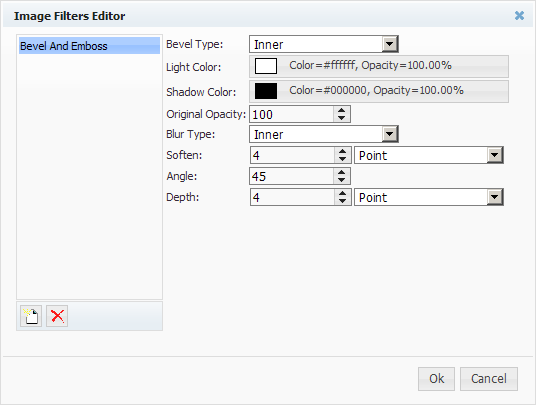
Applies a bevel and emboss image filter on the on the image. The following customization options are available:
Bevel Type - controls the type of the bevel and emboss filter to apply. The following table lists the available options:
| Bevel Type |
Description |
| Inner |
Only pixels inside the original are modified, by adding the contribution generated from the highlight and shadow images to the original. |
| Outer |
Only pixels that lay outside the original image are modified by adding the contribution from the highlight and shadow images leaving the original image intact. |
| Emboss |
Both pixels that lay inside and outside of the image are modified.
If the pixel is inside the original image the contribution of the highlight and shadow images are added to the original pixel.
If the pixel is outside the original the contribution from the highlight and shadow images is written to the
resulting image.
|
| Pillow Emboss |
Both pixels that lay inside and outside of the image are modified.
If the pixel is inside the original the contribution of the highlight and shadow images are added to the original pixel.
If the pixel is outside the original the contribution from the inverted highlight and inverted shadow images is written to the resulting image.
|
Light Color - the light color.
Original Opacity - a factor fading out the original image leaving only the bevel effect.
Shadow Color - the shadow color.
Blur Type - the type of the bevel and emboss effect along the edges of the image. Possible options are Linear, Radial and Gaussian.
Soften - blur amount for bevel shapes.
Angle - the angle of offset.
Depth - the depth of the bevel effect, affects the distance between the highlight and shadow shapes offset across the direction specified in 'Angle'.
